Below are the two steps for creating a virtual host in Windows 10 with XAMPP.
Step 1: Open the file httpd-vhosts.conf in a code editor (could be open in notepad as well).
File location: DriveName:\xampp\apache\conf\extra.
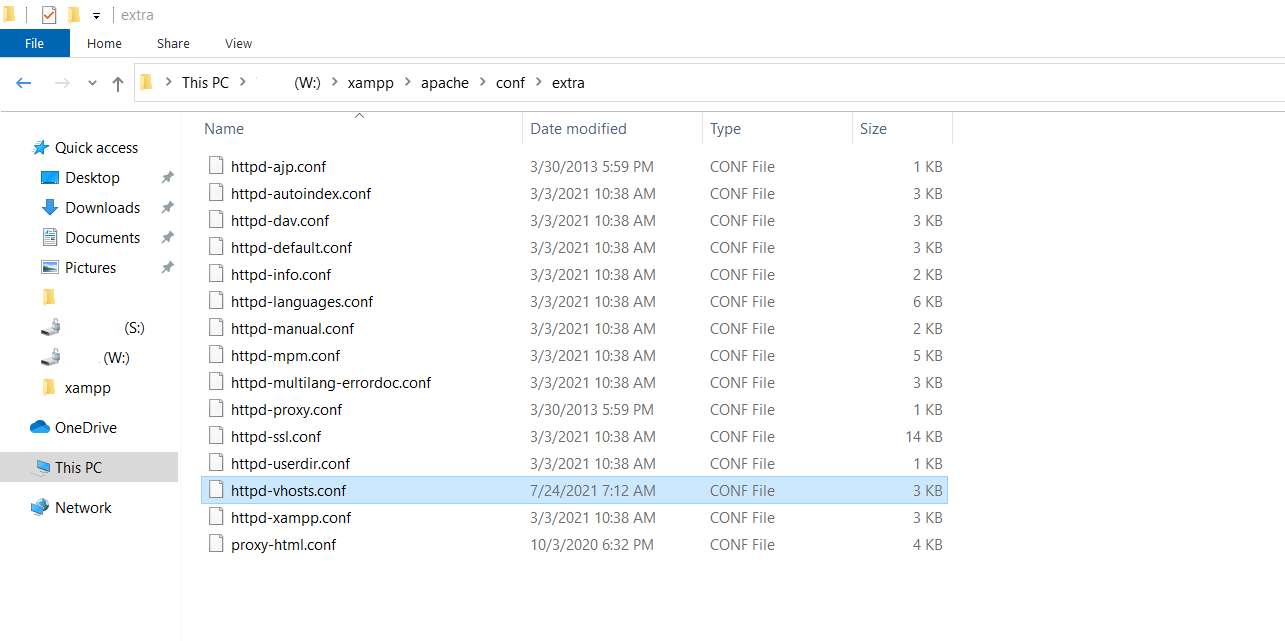
Now copy and paste the below code at bottom of the config file-
<VirtualHost testvirtual.local> ServerAdmin [email protected] DocumentRoot "DriveName:\xampp\htdocs\testvirtual.local" ServerName testvirtual.com DirectoryIndex index.php <Directory "DriveName:\xampp\htdocs\testvirtual.local"> AllowOverride All Allow from All </Directory> </VirtualHost>
Or you can use the below VirtualHost container as well:
<VirtualHost *:80> DocumentRoot "C:\xampp\htdocs\testvirtual.local" ServerName testvirtual.com <Directory "C:\xampp\htdocs\testvirtual.local"> Require all granted </Directory> </VirtualHost>
Save the file and close it if you want else you can close it later.
Step 2: Open the windows virtual host file named as hosts.
The file can be found at location C:\Windows\System32\drivers\etc\
Also, you can use win+r/R to open the file directly.

There you will see “127.0.0.1 localhost” is added already. Leave it as it is.
In next line write ” 127.0.0.1 testvirtual.local”
Save the file and restart XAMPP’s Apache server. You’ll see your virtual host running.


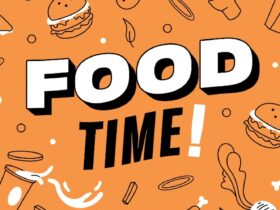

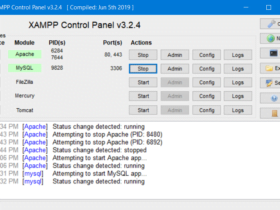



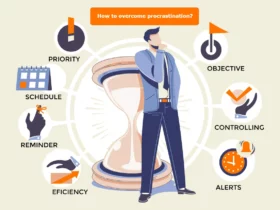
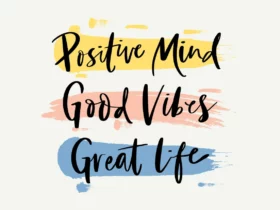
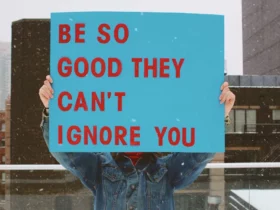







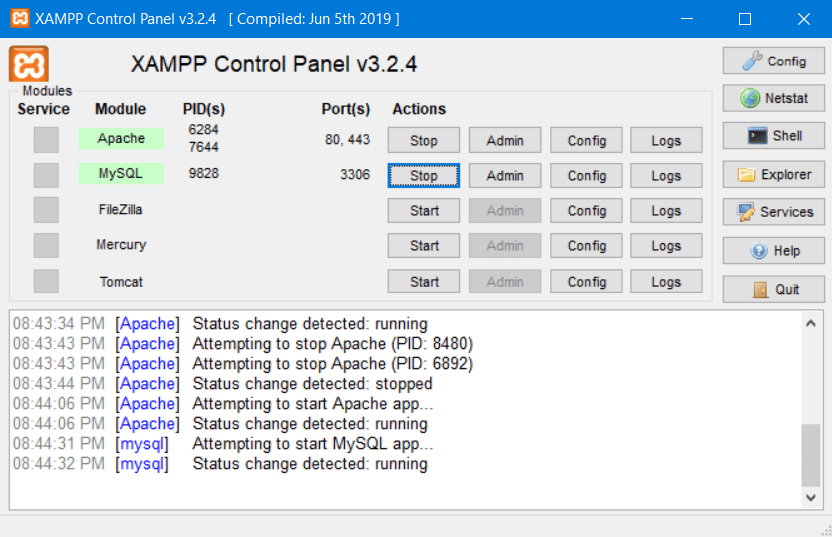


Leave a Reply